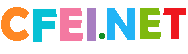.net环境下ckeditor与ckfinder学习笔记 ckeditor 3.0.1学习笔记 一.ckeditor 3.0.1精简 精简前:4.52M 精简后:853K 1.删除_samples和_source文件夹,分别为示例文件和未压缩源程序 2.删除lang文件夹下除zh-cn.js,en.js下的所有语言文件.根据需要删除 3.删除根目录下的changes.html(更新列表),install.html(安装指向),license.html(使用许可). 4.删除skins目录下不需要的皮肤.我一般用V2(简单.朴素) //如果只保留V2则必须在config.js中指定皮肤二.ckeditor 3.0.1相关文件配置路径 1./ckeditor.js 核心文件,调用需加载 2./config.js 配置文件,参数配置均在此完成 3./plugins/smiley/images 表情符号.三.ckeditor应用(.net环境) 1.引用js脚本 2.将相应的控件替换成编辑器代码 四.ckeditor配置(config.js配置文件) 详细api参数见:http://docs.cksource.com/ckeditor_api/,我的默认配置 CKEDITOR.editorConfig = function(config) {config.language = "zh-cn";config.skin = "v2";config.width = "80%";config.height = "400px";config.resize_enabled = false;config.toolbar =[['Source', 'Preview', '-'],['Cut', 'Copy', 'Paste', 'PasteText', 'PasteFromWord', ],['Undo', 'Redo', '-', 'Find', 'Replace', '-', 'SelectAll', 'RemoveFormat'],['Image', 'Flash', 'Table', 'HorizontalRule', 'Smiley', 'SpecialChar', 'PageBreak'],'/',['Bold', 'Italic', 'Underline', '-', 'Subscript', 'Superscript'],['NumberedList', 'BulletedList', '-', 'Outdent', 'Indent', 'Blockquote'],['JustifyLeft', 'JustifyCenter', 'JustifyRight', 'JustifyBlock'],['Link', 'Unlink', 'Anchor'],'/',['Format', 'Font', 'FontSize'],['TextColor', 'BGColor'],['Maximize', 'ShowBlocks', '-', 'About']];ckfinder学习笔记一.ckfinder精简 精简前:1.10M 精简后:947K 1.删除_samples和_source文件夹,分别为示例文件和未压缩源程序 2.删除根目录下changelog.txt,install.txt,license.txt文件 3.删除core/lang目录下除en.js,zh-cn.js的所有语言文件(根据条件删除)二.ckfinder配置 1.复制/bin目录下的ckfinder.dll文件至站点bin目录 2.复制ckfinder目录至站点根目录下(可另选择路径)三.ckfinder应用 1.与ckeditor集成,详情见官方文档,官方文档是加载修改,我用的方法是全局修改. 具体操作方法如下:修改ckeditor目录下的config.js文件,添加: config.filebrowserBrowseUrl = '/ckfinder/ckfinder.html'; config.filebrowserImageBrowseUrl = '/ckfinder/ckfinder.html?Type=Images'; config.filebrowserFlashBrowseUrl = '/ckfinder/ckfinder.html?Type=Flash'; config.filebrowserUploadUrl = '/ckfinder/core/connector/aspx/connector.aspx?command=QuickUpload&type=Files'; config.filebrowserImageUploadUrl = '/ckfinder/core/connector/aspx/connector.aspx?command=QuickUpload&type=Images'; config.filebrowserFlashUploadUrl = '/ckfinder/core/connector/aspx/connector.aspx?command=QuickUpload&type=Flash'; config.filebrowserWindowWidth = '800'; config.filebrowserWindowHeight = '500'; 以上URL值需要根据你ckfinder路径的不同而不同, 2.单独应用 3.破解: 打开core/js下的两个ckfinder_ie.js和ckfinder_gecko.js文件.查找字符串"en.call(window,qo);"将其注释即可 -----------------------------------------------上传路径地址修改1. 打开 " \ckfinder\config.ascx ",为SetConfig方法中的 BaseUrl 指定默认路径,如: // 以userfiles 为默认路径,其目录下会自动生成images、flash等子目录。 BaseUrl = " ~/ckfinder/userfiles/"; // NOTE:注意“ ~/ ”。 详细出处参考:http://www.jb51.net/article/21907.htm2、设置生成缩略图引用内容 Thumbnails.Url = BaseUrl + "_thumbs/"; Thumbnails.Dir = ""; Thumbnails.Enabled = true; Thumbnails.MaxWidth = 100; Thumbnails.MaxHeight = 100; Thumbnails.Quality = 80;
飞网下载站,免费下载共享资料,内容涉及教育资源、专业资料、IT资源、娱乐生活、经济管理、办公文书、游戏资料等。