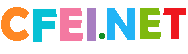下载地址:
下载地址1资源简介:
中文名: 阿呆系列Photoshop CS6原名: Photoshop CS6 For Dummies作者: Peter Bauer图书分类: 软件资源格式: PDF版本: 文字版出版社: John Wiley & Sons, Inc.书号: 978-1-118-22706-0发行时间: 2012年6月6日地区: 美国语言: 英文简介: 内容介绍:Adobe Photoshop is one of the most important computer programs ofour age. It’s made photo editing a commonplace thing, something forthe everyperson. Still, Photoshop can be a scary thing (especially that firstpurchase price!), comprising a jungle of menus and panels and tools andoptions and shortcuts as well as a bewildering array of add-ons and plug-ins.And that’s why you’re holding this book in your hands. And why I wrote it.And why John Wiley & Sons published it.You want to make sense of Photoshop — or, at the very least, be able to workcompetently and efficiently in the program, accomplishing those tasks thatneed to get done. You want a reference that discusses how things work andwhat things do, not in a technogeek or encyclopedic manner, but rather asan experienced friend might explain something to you. Although step-by-stepexplanations are okay if they show how something works, you don’t needrote recipes that don’t apply to the work you do. You don’t mind discoveringtricks, as long as they can be applied to your images and artwork in a productive,meaningful manner. You’re in the right place!About This BookThis is a For Dummies book, and as such, it was produced with an eye towardyou and your needs. From Day One, the goal has been to put into your handsthe book that makes Photoshop understandable and useable. You won’t finda technical explanation of every option for every tool in every situation, butrather a concise explanation of those parts of Photoshop you’re most likelyto need. If you happen to be a medical researcher working toward a cure forcancer, your Photoshop requirements might be substantially more specificthan what you’ll find covered here. But for the overwhelming majority of thepeople who have access to Adobe Photoshop, this book provides the backgroundneeded to get your work done with Photoshop.As I updated this book, I intentionally tried to strike a balance between thetypes of images with which you’re most likely to work and those visuallystimulating (yet far less common) images of unusual subjects from farawayplaces. At no point in this book does flavor override foundation. When youneed to see a practical example, that’s what I show you. I worked to ensurethat each piece of artwork illustrates a technique and does so in a meaningful,nondistracting way for you.You’ll see that I used mostly Apple computers in producing this book. That’ssimply a matter of choice and convenience. You’ll also see (if you lookclosely) that I shoot mostly with Canon cameras and use Epson printers.That doesn’t mean that you shouldn’t shoot with Nikon, or that you shouldn’tprint with HP or Canon. If that’s what you have, if it’s what you’re comfortablewith, and if it fulfills your needs, stick with it! You’ll also find that I mentionWacom drawing tablets here and there (and devoted one of the finalchapters to the subject). Does that mean you should have one? If you do anywork that relies on precise cursor movement (like painting, dodging, burning,path creation and editing, cloning, healing, patching, or lassoing, just to namea few), yes, I do recommend a Wacom Cintiq display or Intuos tablet. Next tomore RAM and good color management, it’s the best investment just aboutany Photoshop user can make.One additional note: If you’re brand new to digital imaging and computers,this probably isn’t the best place to start. I do indeed make certain assumptionsabout your level of computer knowledge (and, to a lesser degree, yourknowledge of digital imaging). But if you know your File➪Open from yourFile➪Close and can find your lens cap with both hands, read Chapter 1, andyou’ll have no problem with Photoshop CS6 For Dummies.本书来自:Photoshop CS6 For Dummies更多书籍请到:http://www.fordummiespdf.com/内容截图: 目录: Table of ContentsIntroduction.................................................................. 1About This Book...............................................................................................1How This Book Is Organized...........................................................................2Part I: Breezing through Basic Training...............................................2Part II: Easy Enhancements for Digital Images....................................2Part III: Creating “Art” in Photoshop....................................................3Part IV: Power Photoshop.....................................................................3Part V: The Part of Tens.........................................................................3Conventions Used in This Book......................................................................4Icons Used in This Book..................................................................................4How to Use This Book......................................................................................5Where to Go from Here....................................................................................5Part I: Breezing through Basic Training.......................... 7Chapter 1: Welcome to Photoshop! . 9Exploring Adobe Photoshop...........................................................................9What Photoshop is designed to do....................................................10New features to help you do those jobs............................................10Other things you can do with Photoshop.........................................13Viewing Photoshop’s Parts and Processes.................................................15Reviewing basic computer operations...............................................15Photoshop’s incredible selective Undo.............................................17Installing Photoshop: Need to know..................................................19Chapter 2: Knowing Just Enough about Digital Images . 21What Exactly Is a Digital Image?...................................................................22The True Nature of Pixels..............................................................................22How Many Pixels Can Dance on the Head of a Pin?...................................24Resolution revelations.........................................................................25Resolving image resolution.................................................................26File Formats: Which Do You Need?..............................................................35Formats for digital photos...................................................................35Formats for web graphics....................................................................37Formats for commercial printing........................................................38Formats for PowerPoint and Word.....................................................39Chapter 3: Taking the Chef’s Tour of Your Photoshop Kitchen . 41Food for Thought: How Things Work...........................................................42Ordering from the menus....................................................................42Your platter full of panels....................................................................43The tools of your trade........................................................................46Get Cookin’ with Customization...................................................................47Clearing the table: Custom workspaces............................................48Sugar and spice, shortcuts are nice...................................................50Spoons can’t chop: Creating tool presets..........................................51Season to Taste: The Photoshop Settings...................................................52Standing orders: Setting the Preferences..........................................53Ensuring consistency: Color Settings.................................................60When Good Programs Go Bad: Fixing Photoshop......................................61Chapter 4: Getting Images into and out of Photoshop 63Bringing Images into Photoshop..................................................................64Downloading from your digital camera.............................................65Scanning prints.....................................................................................67Keeping Your Images Organized..................................................................71Creating a folder structure..................................................................71Using Adobe Bridge..............................................................................72Renaming image files easily.................................................................74Printing Your Images......................................................................................75Cropping to a specific aspect ratio.....................................................76Remembering resolution.....................................................................78Controlling color using File➪Print.....................................................79Considering color management solutions.........................................81Printing alternatives.............................................................................82Sharing Your Images......................................................................................83Creating PDFs and websites................................................................83E-mailing your images..........................................................................84Part II: Easy Enhancements for Digital Images.............. 85Chapter 5: Adding Dark Shadows and Sparkling Highlights 87Adjusting Tonality to Make Your Images Pop.............................................88Histograms Simplified....................................................................................88Using Photoshop’s Auto Corrections...........................................................92Levels and Curves and You...........................................................................93Level-headed you!.................................................................................95Tonal corrections with the eyedroppers...........................................97Adjusting your curves without dieting..............................................98Grabbing Even More Control......................................................................101Using Shadow/Highlight.....................................................................102Changing exposure after the fact......................................................105Using Photoshop’s toning tools........................................................105Chapter 6: Making Color Look Natural 107What Is Color in Photoshop?......................................................................107Color modes, models, and depths....................................................108Recording color in your image..........................................................114Making Color Adjustments in Photoshop..................................................114Watching the Histogram and Info panels.........................................116Choosing color adjustment commands...........................................116Manual corrections in individual channels.....................................131The People Factor: Flesh Tone Formulas..................................................132Chapter 7: The Adobe Camera Raw 7 Plug-In 135Understanding the Raw Facts.....................................................................135What’s the big deal about Raw?........................................................137Working in Raw...................................................................................138Do You Have What It Takes?.......................................................................139Working in the Camera Raw Plug-In...........................................................140Tools and preview options................................................................140The histogram.....................................................................................146The preview area................................................................................147Workflow Options and presets.........................................................148The Basic panel...................................................................................150The Detail panel..................................................................................153HSL, grayscale, and split toning........................................................155Compensating with Lens Corrections..............................................157Adding special effects........................................................................158Camera profiles, presets, and snapshots........................................159The Camera Raw buttons..................................................................159Chapter 8: Fine-Tuning Your Fixes . 161What Is a Selection?......................................................................................162Feathering and Anti-Aliasing.......................................................................164Making Your Selections with Tools............................................................166Marquee selection tools.....................................................................166Lasso selection tools..........................................................................169The Quick Selection tool....................................................................171The Magic Wand tool.........................................................................172Refine Edge..........................................................................................172Your Selection Commands..........................................................................174The primary selection commands....................................................175The Color Range command...............................................................176Selection modification commands...................................................177Transforming the shape of selections..............................................178Edit in Quick Mask mode...................................................................179The mask-related selection commands...........................................180Masks: Not Just for Halloween Anymore...................................................181Saving and loading selections...........................................................181Editing an alpha channel....................................................................182Adding masks to layers and Smart Objects.....................................183Masking with vector paths................................................................184Adjustment Layers: Controlling Changes..................................................184Adding an adjustment layer..............................................................185Limiting your adjustments.................................................................186Chapter 9: Common Problems and Their Cures . 189Making People Prettier................................................................................190Getting the red out . . . digitally........................................................190The digital fountain of youth.............................................................191Dieting digitally...................................................................................192De-glaring glasses...............................................................................194Whitening teeth...................................................................................194Reducing Noise in Your Images..................................................................194Decreasing digital noise.....................................................................195Eliminating luminance noise.............................................................195Fooling Around with Mother Nature..........................................................196Removing the unwanted from photos..............................................196Eliminating the lean: Fixing perspective..........................................200Rotating images precisely..................................................................202Part III: Creating “Art” in Photoshop.......................... 203Chapter 10: Combining Images . 205Compositing Images: 1 + 1 = 1.....................................................................205Understanding layers.........................................................................206Why you should use Smart Objects.................................................207Using the basic blending modes.......................................................208Opacity, transparency, and layer masks.........................................211Creating clipping groups....................................................................212Making composited elements look natural.....................................213Making Complex Selections.........................................................................214Vanishing Point.............................................................................................216Creating Panoramas with Photomerge......................................................220Chapter 11: Precision Edges with Vector Paths 221Pixels, Paths, and You..................................................................................222Easy Vectors: Using Shapes........................................................................223Your basic shape tools.......................................................................224The Custom Shape tool......................................................................226More custom shapes — free!.............................................................226Changing the appearance of a shape...............................................228Simulating a multicolor shape layer.................................................229Using Your Pen Tool to Create Paths.........................................................231Understanding paths..........................................................................231Clicking and dragging your way down the path of knowledge.....232A closer look at the Paths panel.......................................................234Customizing Any Path..................................................................................238Adding, deleting, and moving anchor points..................................238Combining paths.................................................................................240Tweaking type for a custom font......................................................241Chapter 12: Dressing Up Images with Layer Styles 243What Are Layer Styles?................................................................................243Using the Styles Panel..................................................................................245Creating Custom Layer Styles.....................................................................247Exploring the Layer Style menu........................................................247Exploring the Layer Style dialog box................................................248Layer effects basics............................................................................250Opacity, fill, and advanced blending................................................258Saving Your Layer Styles.............................................................................261Adding styles to the Style panel.......................................................261Preserving your layer styles..............................................................262Chapter 13: Giving Your Images a Text Message 263Making a Word Worth a Thousand Pixels.................................................264A type tool for every season, or reason...........................................266What are all those options?...............................................................267Taking control of your text with panels...........................................270The panel menus — even more options..........................................274Working with Styles............................................................................276Putting a picture in your text............................................................277Creating Paragraphs with Type Containers..............................................278Selecting alignment or justification..................................................281Ready, BREAK! Hyphenating your text............................................282Shaping Up Your Language with Warp Text and Type on a Path..........283Applying the predefined warps.........................................................283Customizing the course with paths..................................................284Chapter 14: Painting in Photoshop . 287Discovering Photoshop’s Painting Tools..................................................288Painting with the Brush tool..............................................................290Adding color with the Pencil tool.....................................................292Removing color with the Eraser tool...............................................292Working with Panels and Selecting Colors................................................293An overview of options......................................................................293Creating and saving custom brush tips...........................................296Picking a color.....................................................................................297Integrating Your iPad into Your Painting Workflow.................................299Expressing yourself with PS Express...............................................299Using Adobe Nav.................................................................................300Getting colorful with Color Lava.......................................................301Easing your way into Eazel................................................................302Connecting with Photoshop..............................................................302Fine Art Painting with Specialty Brush Tips and the Mixer Brush.........303Exploring erodible brush tips...........................................................303Introducing airbrush and watercolor tips.......................................304Mixing things up with the Mixer Brush............................................305Filling, Stroking, Dumping, and Blending Colors......................................307Deleting and dumping to add color..................................................307Using gradients...................................................................................308Chapter 15: Filters: The Fun Side of Photoshop . 311Smart Filters: Your Creative Insurance Policy..........................................311The Filters You Really Need........................................................................313Sharpening to focus the eye..............................................................313Unsharp Mask......................................................................................314Smart Sharpen.....................................................................................315Blurring images and selections.........................................................316The other Blur filters..........................................................................318Correcting for the vagaries of lenses...............................................320Cleaning up with Reduce Noise........................................................323Getting Creative and Artistic.......................................................................324Photo to painting with the Oil Paint filter........................................325Working with the Filter Gallery.........................................................326Push, Pull, and Twist with Liquify..............................................................328Do I Need Those Other Filters?...................................................................330Adding drama with Lighting Effects.................................................331Bending and bubbling........................................................................331Creating clouds...................................................................................332Part IV: Power Photoshop........................................... 333Chapter 16: Streamlining Your Work in Photoshop 335Ready, Set, Action!........................................................................................336Recording your own Actions.............................................................337Working with the Batch command...................................................341Creating contact sheets and presentations.....................................343Sticking to the Script....................................................................................343Adding Extensions to Photoshop...............................................................345Tooling around in Bridge.............................................................................346Creating Fancy PDF Presentations and Multi-Page PDFs.........................348Creating a PDF presentation..............................................................348Collecting thumbnails in a contact sheet........................................351Saving paper with picture packages.................................................353Creating Web Galleries................................................................................353Chapter 17: Working with Video and Animation . 357Importing and Enhancing Video Clips.......................................................357Getting video into Photoshop...........................................................358Adjusting the length of video and audio clips................................360Adding adjustment layers and painting on video layers...............361Transitioning, titling, and adding special effects............................362Transforming video layers.................................................................365Rendering and exporting video.........................................................365Creating Animations in Photoshop............................................................366Building frame-based animations.....................................................366Creating frame content......................................................................367Tweening to create intermediary frames........................................368Specifying frame rate..........................................................................369Optimizing and saving your animation............................................370Part V: The Part of Tens............................................. 371Chapter 18: Ten (or so) Things to Do withPhotoshop CS6 Extended . 373Understanding Photoshop CS6 Extended.................................................373Using Smart Object Stack Modes................................................................374Working with 3D Artwork............................................................................375Creating 3D Objects......................................................................................376Importing 3D Objects...................................................................................376Rendering and Saving 3D Scenes................................................................377Measuring, Counting, and Analyzing Pixels..............................................377Photoshop CS6 For DummiesMeasuring Length, Area, and More............................................................377Calculating with Vanishing Point................................................................378Counting Crows or Maybe Avian Flu..........................................................379Viewing Your DICOM Medical Records.....................................................380Ignoring MATLAB.........................................................................................381Chapter 19: Ten Reasons to Love Your Wacom Tablet . 383More Natural Movement..............................................................................383Health and Safety..........................................................................................383Artistic Control.............................................................................................383Extended Comfort.........................................................................................384Programmable Express Keys, Touch Rings, and Touch Strips..............385The Optimal Tablet......................................................................................385The Pen’s Switch...........................................................................................385Setting Preferences.......................................................................................386The Accessories............................................................................................386Cintiq for the Ultimate Control...................................................................387Chapter 20: Ten Things to Know about HDR . 389Understanding What HDR Is........................................................................389Capturing for Merge to HDR Pro.................................................................390Preparing Raw “Exposures” in Camera Raw.............................................391Working with Merge to HDR Pro.................................................................392Saving 32-Bit HDR Images............................................................................395HDR Toning...................................................................................................395Painting and the Color Picker in 32-Bit......................................................396Filters and Adjustments in 32-Bit...............................................................396Selections and Editing in 32-Bit..................................................................397Printing HDR Images....................................................................................397Index........................................................................ 399
飞网下载站,免费下载共享资料,内容涉及教育资源、专业资料、IT资源、娱乐生活、经济管理、办公文书、游戏资料等。